FrequentlyAskedQuestions - BETA
Setup and Installation
Q: Will cjCues and cjFocus work using OSC 1.1?
A: No. You must be using OSC 1.0. See "Initial Setup" HERE for more details on how to change to OSC 1.0 in EOS Shell.
Q: Can I use cjCues or cjFocus with Nomad in offline mode?
A: YES! In fact, as long as you are connected to the same network you can use any device or console offline running EOS 2.3 or greater software.
Q: I'm pretty sure I have all the settings correct, but cjCues/cjFocus still will not connect. What do I do?
A: Please check all settings. Make sure ETC is set to OSC 1.0 and OSC Tx and Rx are set to enable. Also make sure your wireless network is working. If you can't seem to find the issue please make sure and send us a logged report so we can track and potentially help you in case it is a problem on our end.
To send a log report, go to the three dots on the upper-right hand corner then click "Send Log to Dev".
Q: The network I've connected to previously is greyed out and will not let me connect.
A: If your network is greyed out, it means cjCues/cjFocus can not see that wireless network. If you have enabled "LOCATION PERMISSIONS", then the network is out of range of your device or not currently turned on/configured properly.
If you have not turned on "LOCATION PERMISSIONS", then cjCues can only see the network you are currently connected to. This means you just need to connect your device to the right network before you can use cjCues.
To turn on "LOCATION PERMISSIONS" so cjCues can change networks without leaving the app, in the sidebar click "+ADD NEW EOS CONSOLES" and in the bottom left corner of that box, click "LOCATION PERMISSIONS" then allow permissions in the next box.
Q. Can I use UDP instead of TCP?
A. No. At this time we've decided to go solely with TCP communication. It is more reliable than UDP and offers two way communication by default. This means if you can send, you can receive, guaranteeing we're not spamming your console with messages that are not being processed.
Notifications
Q. Can I turn off Notifications? (cjCues only)
A. Yes and no and yes.
Yes, you can turn off all notifications from inside Preferences > Notifications, however, if you are using Android Wear, because of Android limitations, in order to push notifications to your Wear device, there has to be a notification on your phone. To make this less annoying we made it as low-priority as possible but it is still there.
Q. Can I turn off device notifications but keep Android Wear Notifications? (cjCues only)
A. No. This is currently an Android limitation. We're working on an Android Wear specific app that will hopefully fix this issue.
Labels
Q. Can I view and/or label cues that are not live?
A. Yes! Press the "Label" button on the bottom of the screen. This will open the label dialog box. You can scroll through all cues in the list by pressing Next Cue / Previous Cue.
Tips&Tricks - BETA
cjcues - Shortcuts - Long Press
Long-pressing (holding down for a full second) Next Cue / Previous Cue in the "Label", "Notes" and "Goto CUE" all do something special.
In "Label" and "Goto Cue" long-pressing Next Cue will take you to the last cue in the stack. Long-pressing Previous will take you to the first Cue in the stack.
In "Notes" long-pressing Next Cue will take you to the next cue with a Note attached, or the last cue of the show, whichever comes first. Long-pressing Previous Cue will take you to the last cue with a note attached, or the first cue of the show, whichever comes first!
cjcues - Focusing Lights by yourself?
Use cjCues and your Android Wear Watch!
On your console, setup a list of cues that bring up each light you want to focus. If it will take you some time to go between lights consider either a blackout or work lights between each focus cue. Then just turn on "Cue Notifications in Android Wear" in Preferences, and use the go and back buttons in the notifications to control the console hands-free!